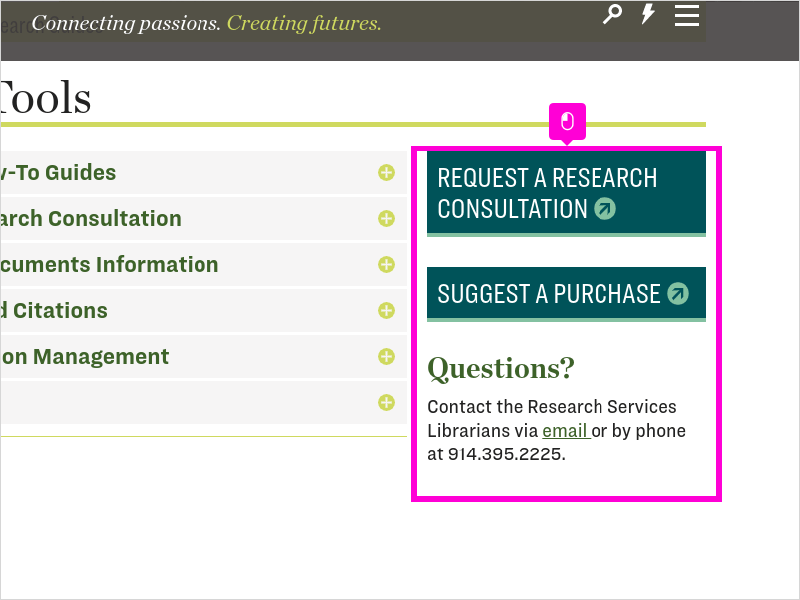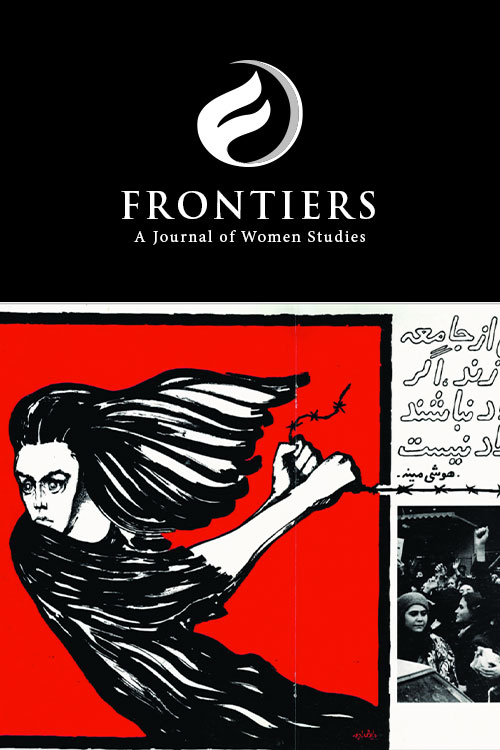15 STEPS
1
This tutorial works best in full-screen mode. To open up this tutorial in another window, click on the square on the bottom right-hand side of this box.
Then continue by clicking on the highlighted areas on the screen.
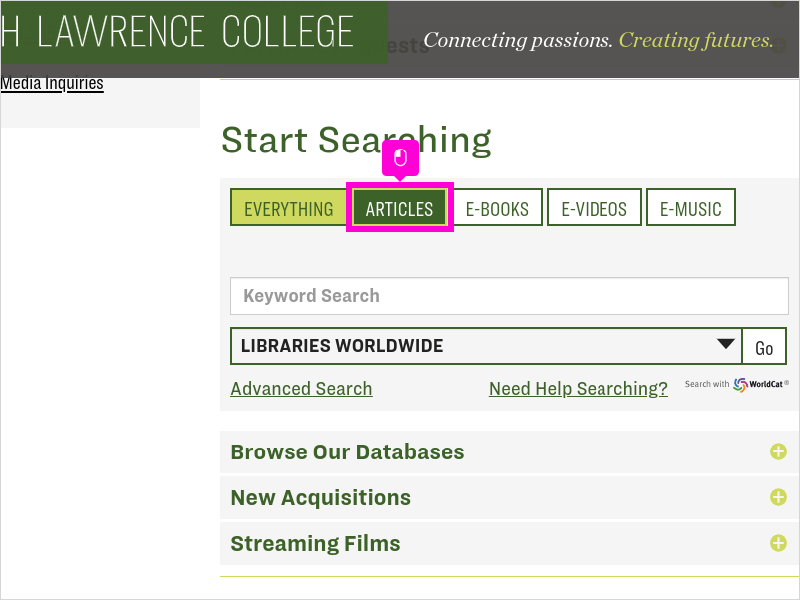
2
Starting from the Library's homepage, select the Articles tab in the catalog search box before performing your search.
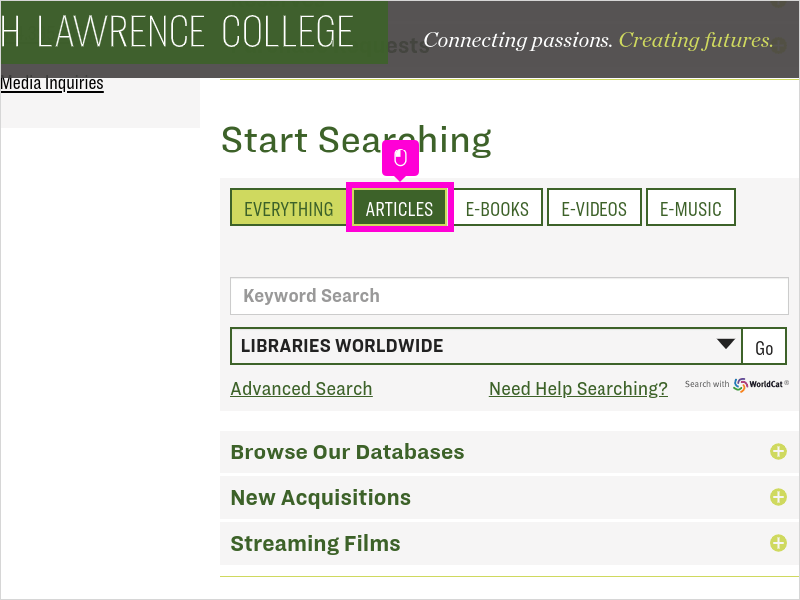
3
Type in your keywords and either hit Enter or click Go.
To learn more about why the AND is capitalized and other search strategies, visit our Search Tips research guide.
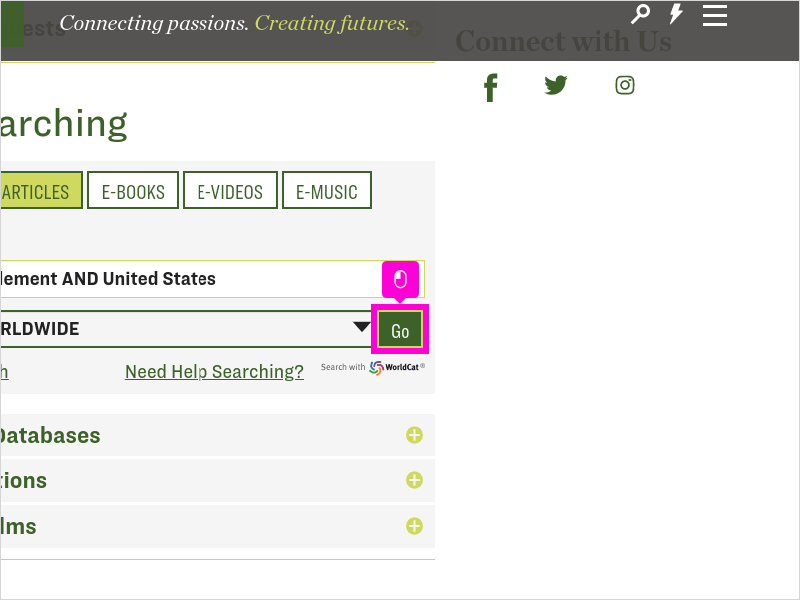
4
You can refine your search by using the search limiters located on the left-hand side of the page.
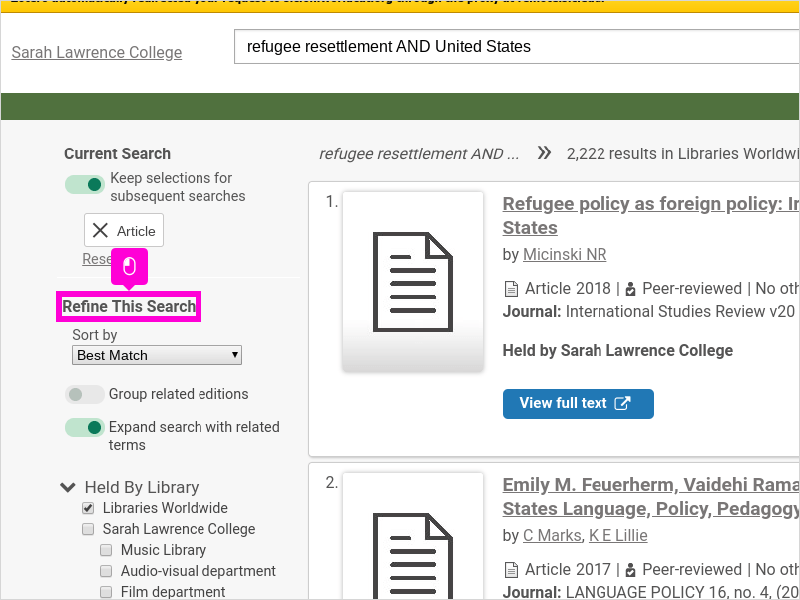
5
For instance, if I'm only looking for recently published articles, I can limit my results under Publication Year to only see articles published within the last five years.
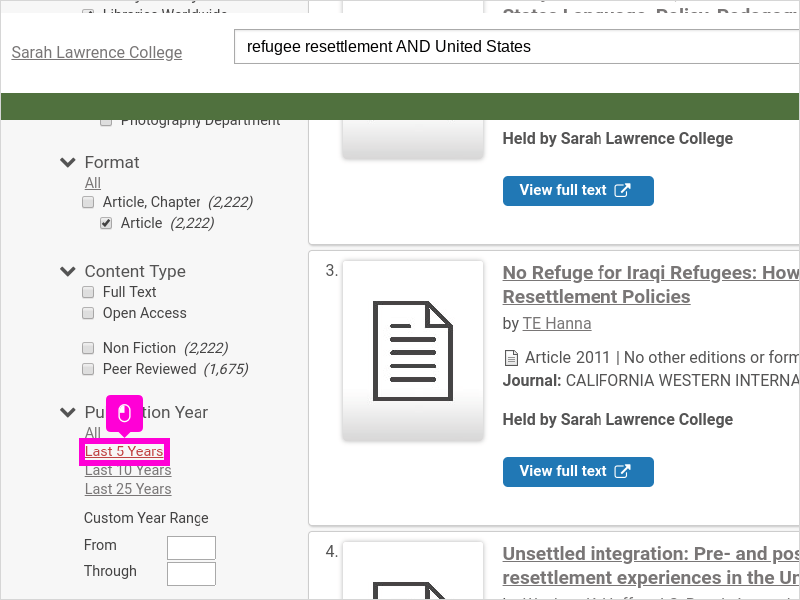
6
To dig deeper and find out more about an article, click on the title of the article.
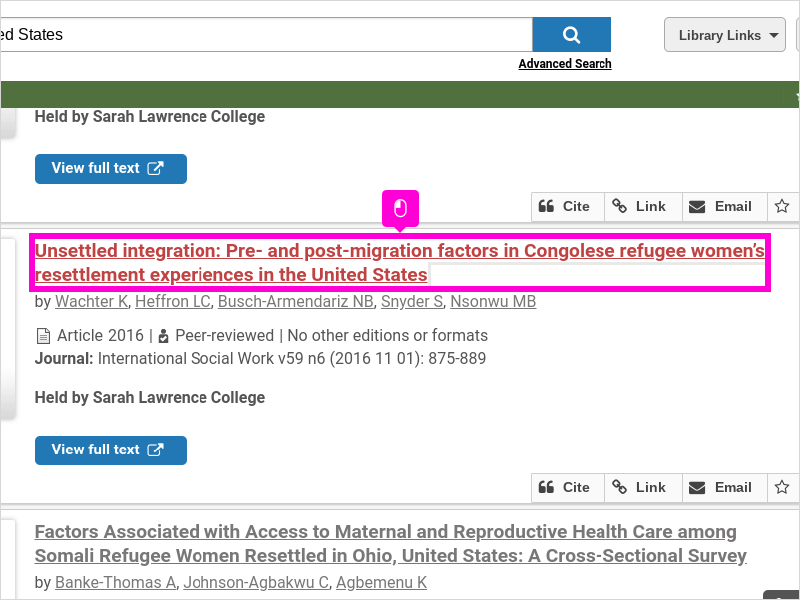
7
From here, you'll learn important things that will help you evaluate your source, like where and when it was published, and whether the article is peer-reviewed.
To learn more, visit the Evaluating Information research guide.
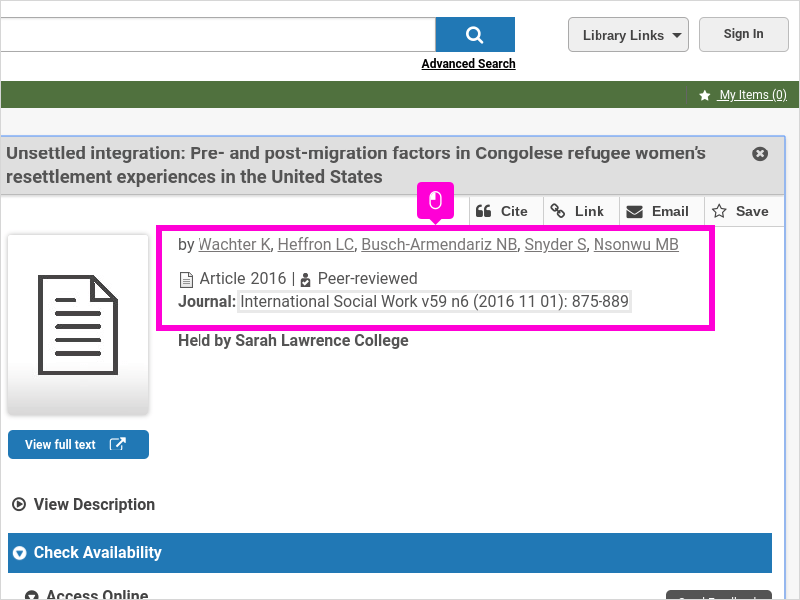
8
To access the article, click on the View full text button.
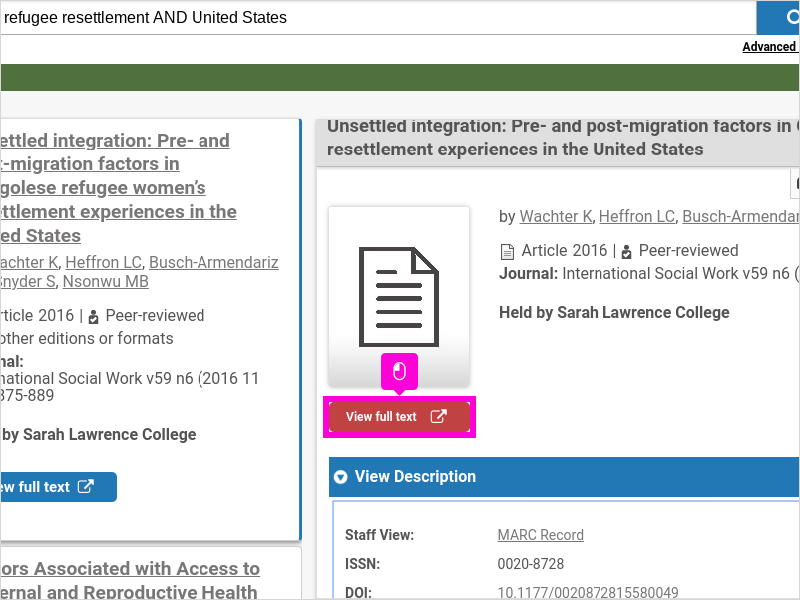
9
This will bring you to the article in whichever database provides access to it. Here you can use the database tools to download, email, or print the article.
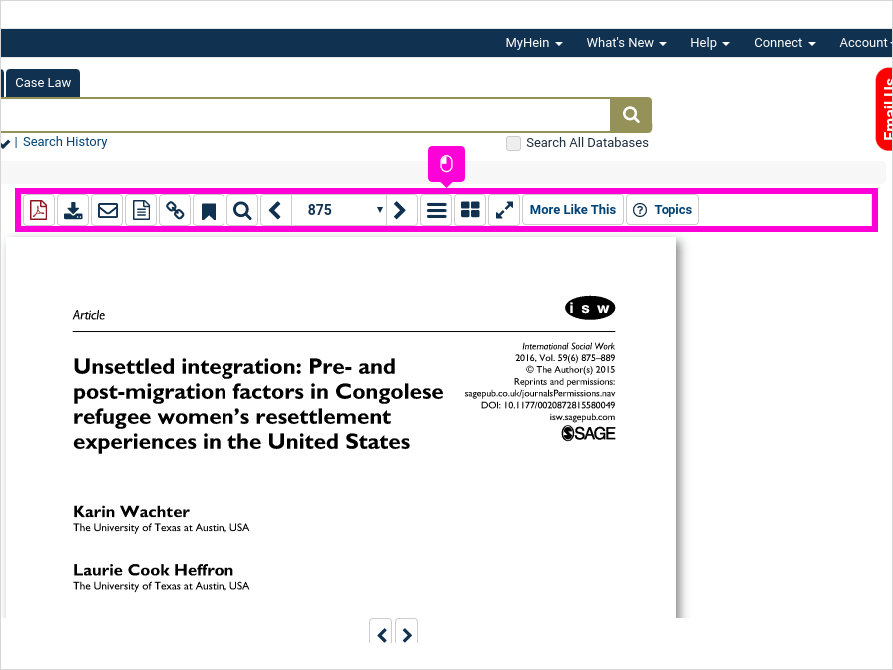
10
You will also be able to create a citation for the article by clicking on cite.
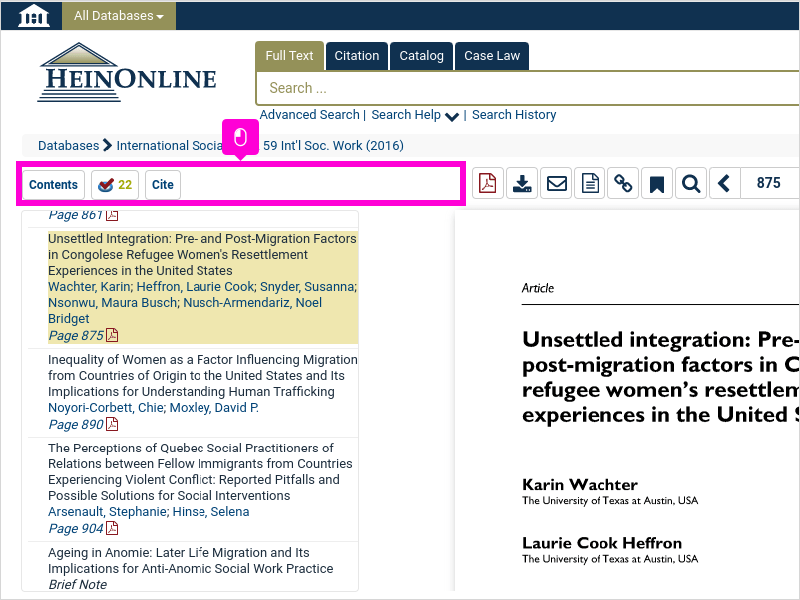
11
Going back to the catalog, click Refine This Search to continue reviewing results, adding keywords to your search, or applying other search limiters if necessary.
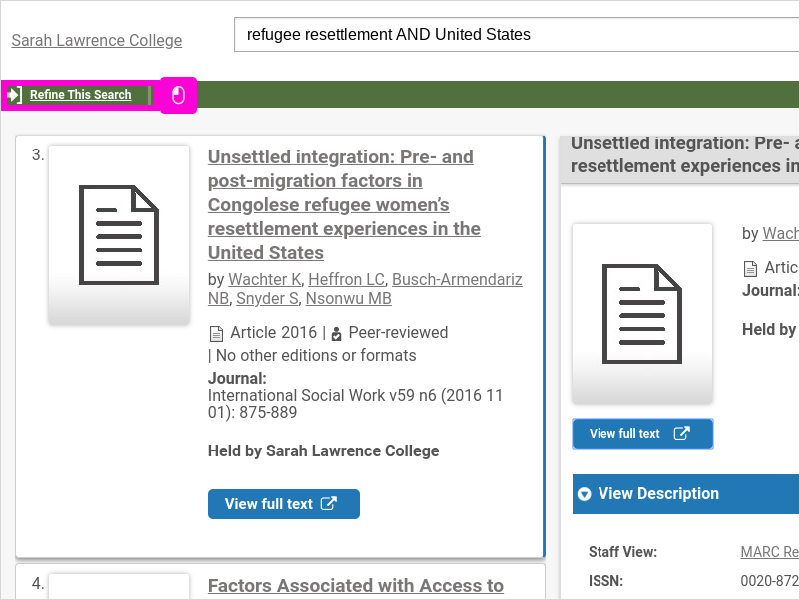
12
Note that every catalog record has a citation tool where you can easily get the citation of the article. Just click Cite.
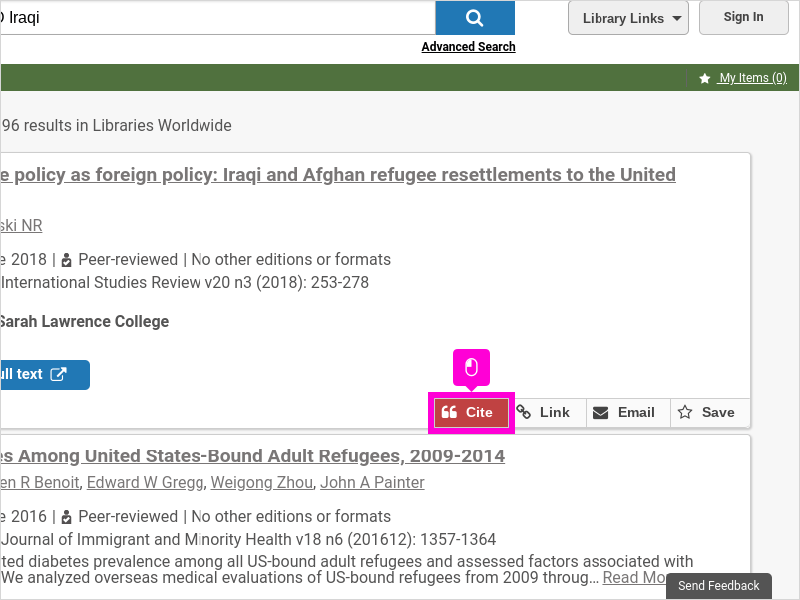
13
Select a citation style.
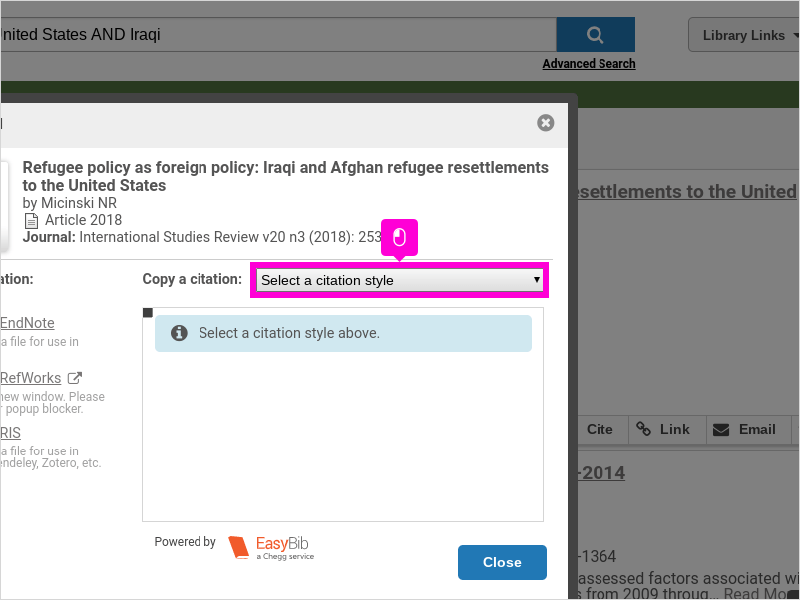
14
An automatically generated citation will appear which you'll need to review and may need to edit.
It's essential to learn how to cite your sources correctly to avoid plagiarism. Learn more about Academic Integrity and Avoiding Plagiarism here.
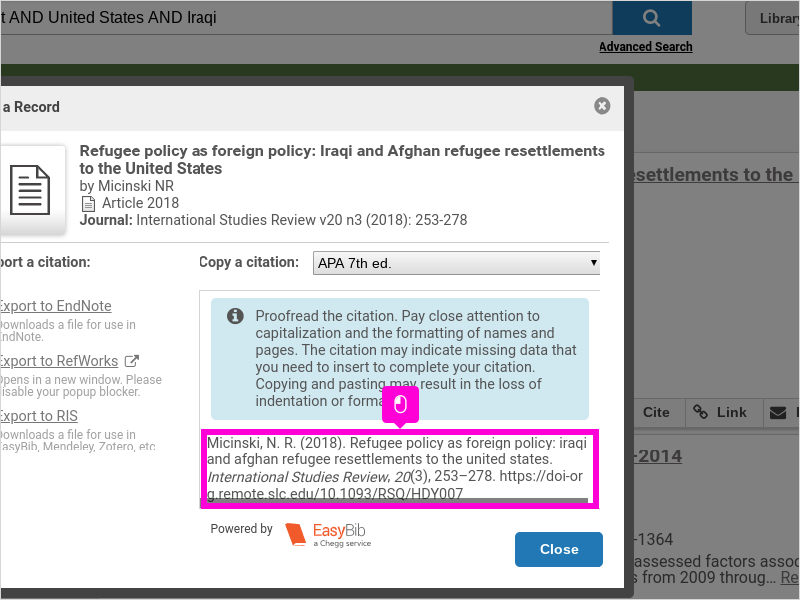
15
Have questions? We're here to help!
Reach out to us by email or book a one-on-one online research consultation.